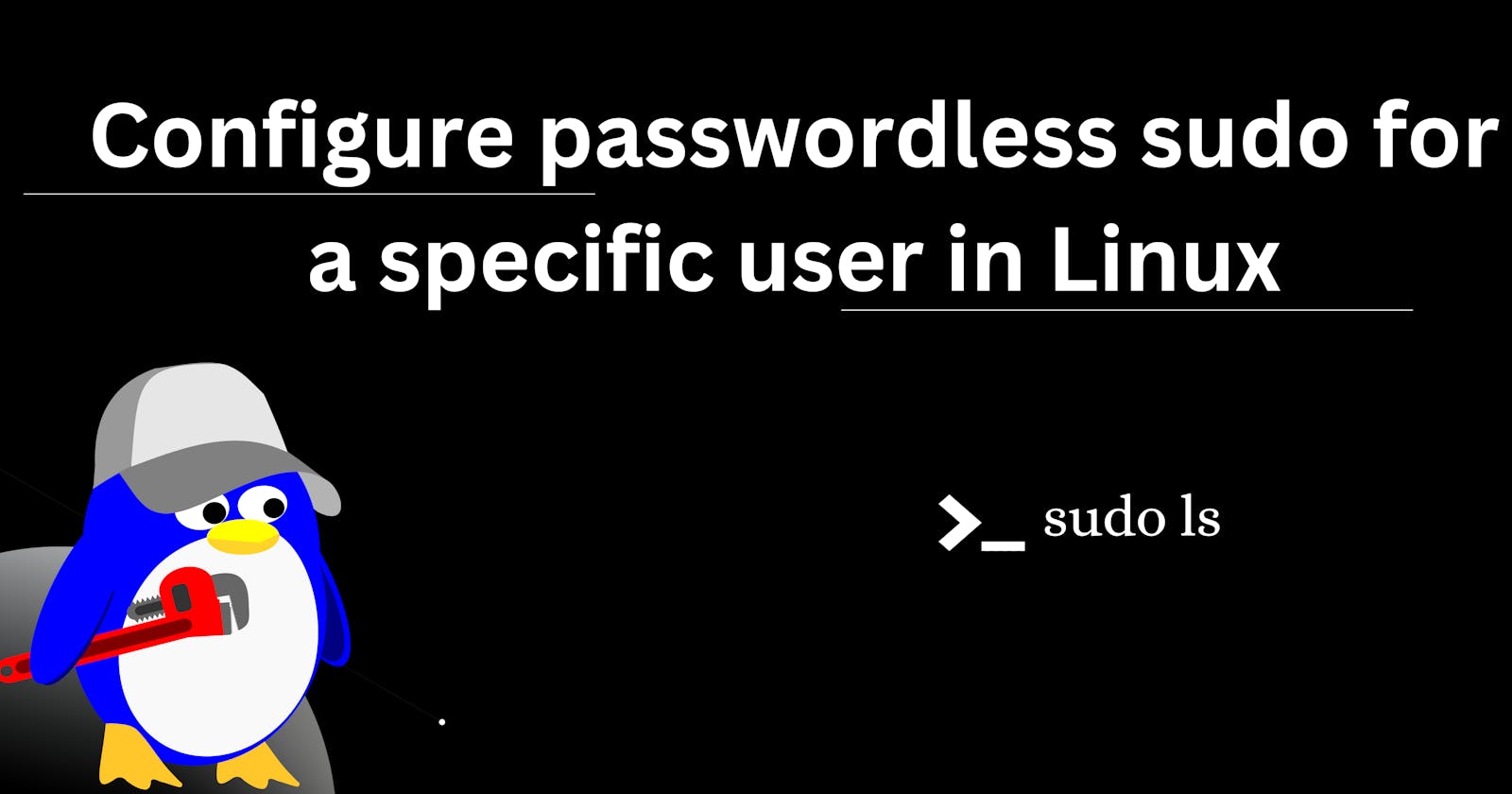Table of contents
No headings in the article.
In Linux, the sudo command allows users to execute administrative tasks with elevated privileges. By default, when a user runs sudo, they are prompted to enter their own password to authenticate themselves. However, there are scenarios where you might want to configure passwordless sudo access for a specific user. This can be useful for automation scripts or specific administrative tasks.
In this article, we will explore how to set up passwordless sudo for a particular user in Linux.
- Edit the Sudoers File: The sudoers file contains the configuration for the sudo command. To edit this file, you need root or sudo privileges. Open a terminal and run the following command:
sudo visudo
- Configure Passwordless Sudo: Within the sudoers file, locate the section granting users sudo access. its look like
# User privilege specification
root ALL=(ALL:ALL) ALL
Paste your username with the following command, to grant passwordless sudo access.
<your_username> ALL=(ALL) NOPASSWD:ALL
Replace "your_username" with the actual username of the user you want to grant passwordless sudo access to. To get your username use the following command :
echo $USER
The NOPASSWD option allows users to run any command with sudo without entering their password.
- Test the Configuration:
Run a command that requires sudo privileges:
sudo ls
If the configuration was successful, the command should execute without prompting for a password.